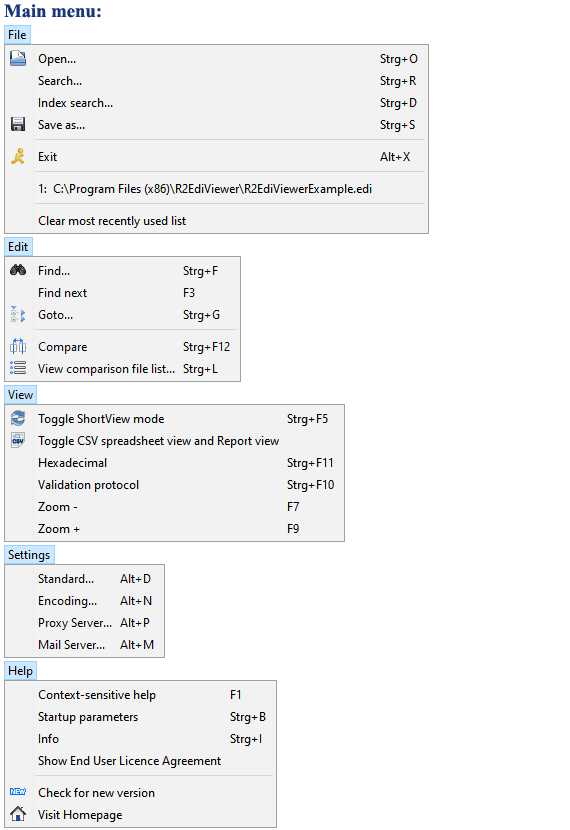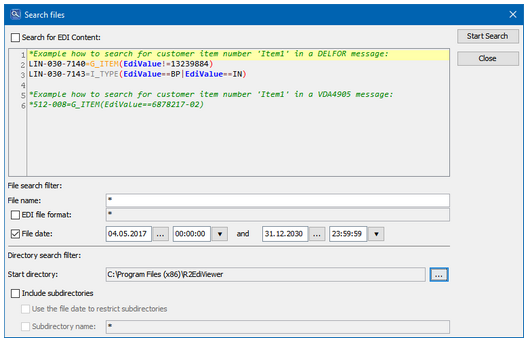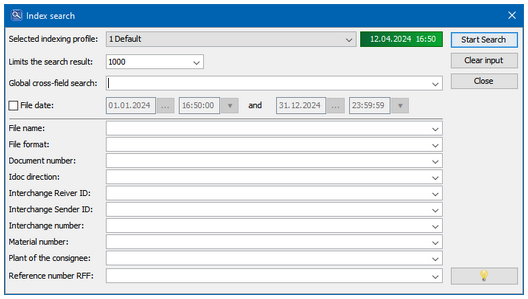The graphical user interface has a main toolbar. It allows quick access
to the main important features of R2EdiViewer:
In addition to the standard display of an EDI file, which displays all EDI fields,
you can also create your own display layouts via customizing. These usual show
selected EDI fields or check some EDI fields for correct values.
Some example layouts (reports) for EDIFACT, IDOC, VDA, and ANSI messages
are delivered in the layout directories "layouts" and "layoutsEdifileChecker".
If a "layout directory" is specified in the main toolbar, the alternative display is performed
if suitable layout files exist for the EDI message.
Then the Report toolbar is also available:
All functions can be accessed via the main menu described below.
3.3.1. Menu: File
Open
Opens a dialogue box for loading an EDI file.Drag and Drop
Alternatively, you can also "drag and drop" one or more files from
Windows Explorer into one of the view tabs to open them.Search
Opens a dialogue for searching for EDI files.- Search for EDI Content
The search can be restricted by the EDI content (no XML/native files).
The input syntax is identical to a layout data selection file.
Only if a value has been found for all active rows, the search is considered successful.
For performance reasons an "EDI file format" should also be given.
- Search filter
The wildcards * (any number of characters) and ? (one character) can be used for
the fields "File name", "EDI file format" and "subdirectory name".
- File name
*.edi searches for files with the file ending "edi" and would find the file
R2EdiViewerExample.edi in the R2EdiViewer program directory.
- EDI file format
An entry is expected as from the tab "File statistics"
(examples: VDA_ALL_4905, EDIFACT_97A_DELFOR, *DELFOR, EDIFACT_97A*).
- Use the file date to restrict subdirectories
The files and subdirectories contained in a subdirectory are only searched if the
modification date of the subdirectory is within the time period specified under "File date".
In order not to exclude a directory due to a date change or long search time, the
start "File date" is set to the previous day, 00:00 and 2 hours are added to the end "File date".
- Subdirectory name
If the subdirectories are also searched, these can be restricted here.
For *out*, the subdirectories must contain "out" in the name.
The name of the "Start directory" is irrelevant.- Index Search
Opens a dialogue for searching for EDI files using an existing index.
- Selected indexing profile
Selection of an active existing indexing profile.
The date of the last update of the index is displayed to the right.
- Limits the search result
Specifies that the search is ended after a number of index entries have been found.
- Global cross-field search
The search term entered here is used to search in all fields.
The inputs in the other search fields (except "File date") are ignored.
- Search fields (File name, File format, Document number,...)
For a successful search, the inputs in all search fields must be fulfilled.
Shows the input options for a search field (wildcards,...).
Clears the input in all search fields. - Save as
Opens a dialogue for saving the processed EDI file.
A syntax highlighted EDI file can be saved as a TXT or PDF file (format A4, A3, A2, A1). - Exit
Quit R2EdiViewer. - Most recently used list
For faster open/access , the last maximum of 15 files is displayed. - Clear most recently used list
Deletes the MRU list.
3.3.2. Menu: Edit
- Find
Opens a dialogue box for searching a text.
The following search options are possible:
- The case is ignored (default setting)
- Go directly to the last place of finding Find next
The search continues.Goto
Opens a dialogue box with a tree hierarchy of the EDI file for faster navigation.
In square brackets will be displayed:
- Record counter per message
- Record counter per EDI file
- Group number (segment number)
G = start of a group
g = continuation of a group
Besides the mouse, the cursor keys can be used for navigation:Cursor right open the tree Cursor left collapse the tree Plus key open the complete tree Minus key close the complete tree The tree hierarchy can be configured via customizing.
Compare
R2EdiViewer remembers the last 10 files displayed in the syntax-highlighting view.
Compare displays the differences between the currently displayed file and the previous file.
In the standard settings, an external file-comparison tool can be entered.- View comparison file list
Lists the last 10 files displayed in the syntax-highlighting view.
A fixed file is indicated by a red background.
For an alternate file comparison, two other files can be selected.
The toolbar can be used to fix the previous file , i.e. a comparison is done always against
this fixed file .
The previous file is free ( not fixed ), i.e. the previous file changes every time
you view a new file .
The previous file is fixed.
3.3.3. Menu: View
- Toggle ShortView mode
Toggle for the syntax highlighting view:
Displays either all fields of a segment/record type or only the fields filled with values. - Toggle CSV spreadsheet view and Report view
Toggle for report view:
Shows either the JasperReports or the CSV table.
- Hexadecimal
Shows the EDI file in a hex display.
- Validation protocol
Displays the last validation protocol. - Zoom + / -
Increases or decreases the display font size (changeable also in the standard settings).
3.3.4. Menu: Settings
|
|---|
| Startup parameters always override the values from the settings. |
Standard
- Preferred language:
- Selection of the desired display language
- Selection of the desired layout language for number formatting
(e.g. for 'de' the dot is used as a thousands separator, for 'en' a comma)
- Show validation protocol:
Shows the last validation log.
- Write log file:
Writes a log file to the user directory.
- Temporary file size:
If the internally generated temporary file is larger than this value, syntax highlighting
is not used for performance reasons.
Syntax highlighting always runs for a value of 99999.
- Scaling factor:
One-time after the program start the optimum scaling factor is calculated for the
primary display. Here you can change the value (Java 8).
Values below the optimum scaling factor are automatically set to the optimum value.
A too-large value is automatically replaced by the maximum possible value.
- Font size:
Wanted font size
- Visual appearance theme:
A light color scheme and a dark mode are available for choice as the visual appearance.
- Windows font directory:
Directory with the TrueType fonts (.ttf files).
TrueType fonts will be embedded in a PDF file if the default PDF font can't display
required characters.
Customizing (file R2EdiViewerSH.css) determines which TrueType font is to be used
for which character (Unicode block).
- External comparison tool:
- Instead of working with the internal file comparison, an external program can be specified here.
- Additional command-line parameters can optionally be specified via the variables %1 and %2,
which are later replaced by the current (%1) and previous (%2) compare file.
- Global hotkey detection:
Set the global hotkey combination at which R2EdiViewer should display
the content of the clipboard:
- Standard <STRG>+C followed by <SHIFT>-left followed by <SHIFT>-right
- Alternatively e.g. <STRG>+C twice in succession
- Switch off hotkey detection
- Run Groovy script:
Using a Groovy script, the content of the clipboard can be changed here before further processing.
The Groovy variable "Clipboard" contains the content of the clipboard.
By default, R2EdiViewer displays the content of the clipboard.
However, if the clipboard starts with the text " cmd_OpenFile= ",
the string after the equal sign is understood as a file path and R2EdiViewer tries to open it
(the file can also contain the placeholders * and ?).
In this example, the EDI content cannot be accessed directly from the application program,
but the EDI file can.
The example script now creates from the clipboard
"processMTPath = ../../../MT_ROOT/000/2021-10-18/0000336803-ODT.RNUR"
a complete file path to the EDI file incl. star placeholder.
"cmd_OpenFile=D:\SEEB\MT_ROOT\000\2021-10-18\0000336803*"
- Minimize after program start:
If R2EdiViewer is started without specifying a file name,
R2EdiViewer appears minimized as an icon.
- Move to the system tray when minimizing:
The minimized R2EdiViewer is moved from the taskbar to the system tray.
- Allow only 1 R2EdiViever instance
If you try to start R2EdiViewer a second time, the first instance is activated and
the second instance is terminated.
Encoding
The determination of the character encoding can be overridden here.
For EDIFACT, the character encoding is determined by the field UNB-0001:
UNOA=IBM850
UNOB=IBM850
UNOC=ISO-8859-1
UNOD=ISO-8859-2
UNOE=ISO-8859-5
UNOF=ISO-8859-7
UNOG=ISO-8859-3
UNOH=ISO-8859-4
UNOI=ISO-8859-6
UNOJ=ISO-8859-8
UNOK=ISO-8859-9Proxy Server
If you have to use a proxy server to communicate with the Internet,
here you can make the necessary settings for:
- HTTP connections:
So that R2EdiViewer can search for program updates
- SOCKS5 connections:
So the external SMTP mail server can be accessed from the internal network.Mail Server SMTP
Before you can send an e-mail with the -MR-parameter, you have to setup
the mail server settings. These are at least:
- Mail host: IP address or DSN name of the SMTP mail server
- Mail port: Port of SMTP mail server
- Mail sender account: valid e-mail sender address on the mail server
- If you need a mail provider identification, you have to enable "Server requires authentication"
and you have to enter user name and password.
- Well-maintained SOCKS5 proxy settings will be used when establishing a connection.
- "File with the e-mail body text": A specified HTML UTF-8 file (complete with file path)
replaces the default email body text. R2EdiViewer first searches for a file with
underscore and attached language in the file name.
If e.g. "c:\Program Filesx86)\R2EdiViewer\private\Mailtext.html" is specified and the
desired language is English, then R2EdiViewer will search for:
1. "c:\Program Files (x86)\R2EdiViewer\private\Mailtext_en.html
2. "c:\Program Files (x86)\R2EdiViewer\private\Mailtext.htmlSend a test e-mail
You can check the Mail Server SMTP settings if you enter an e-mail address
in the field "Send a test e-mail to:".
After the OK button R2EdiViewer tries to send a test e -mail.
3.3.5. Menu: Help
- Context-sensitive help
Displays context-sensitive help from the field focused with the cursor. - Startup parameters
Displays a brief overview of all startup parameters. - Info
Displays system information, including the program version, the current Java version,
Java memory situation and the active licence. - Show End User Licence Agreement
Displays the R2EdiViewerLicence.pdf file. - Check for a new version
Check if a new version of R2EdiViewer is available for download.
If you have to use a proxy server, you can make the corresponding settings
in the menu " Settings→ Proxy Server ". - Visit Homepage
Starts the default internet browser and displays the R2EdiViewer homepage.